ConvertTo-MvmcVirtualHardDisk vmware to HypverV Error
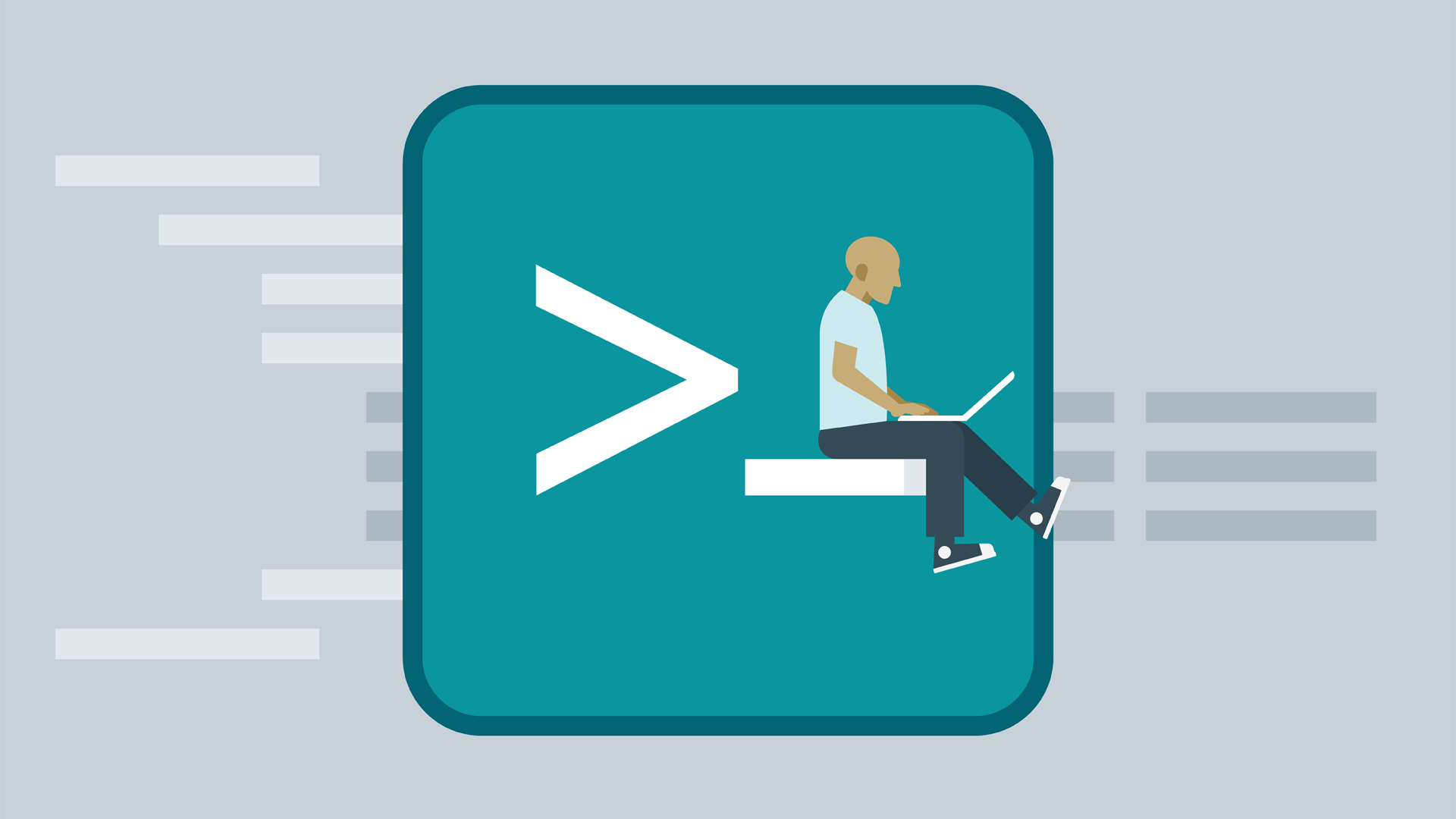
Converting VMware vmdk disks to Hyper–V vhdx using Microsoft Virtual Machine Converter 3.0 PowerShell module (ConvertTo-MvmcVirtualHardDisk) fails with error:
 ConvertTo-MvmcVirtualHardDisk : The entry 1 is not a supported disk database entry for the descriptor.
ConvertTo-MvmcVirtualHardDisk : The entry 1 is not a supported disk database entry for the descriptor.
At line:1 char:1
Resolution
the issue is caused by VMDK file descriptor entries that Microsoft Converter doesn’t recognise. To resolve the issue we need to remove these non-recognised entries:
- Download and extract dsfok tool.
dsfo (by Dariusz Stanislawek) can save a block of data of any size from any location within a file. We’ll use it to extract descriptor from VMDK file, and then save modified version back into the VMKD. - Extract VMDK descriptor by running:
dsfo.exe “D:\PathToVMDK\disk1.vmdk” 512 1024 “D:\PathToVMDK\descriptor.txt” - Open descriptor.txt with Notepad++ or other text editor. It will look something like this:
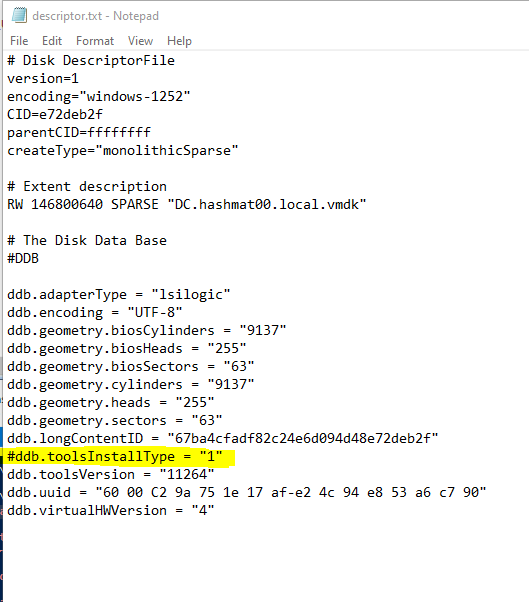
Find the line that appeared in the error above and comment it out by adding # in front of the line. Save the file.
The error above will only list the first offending entry, so you may need to repeat the process few times until you find and remove all problematic entries. In the example above I had to comment out following lines:
-
- ddb.toolsInstallType = “1”
4. Save VMDK descriptor back int VMDK file by running:
dsfi.exe “D:\PathToVMDK\disk1.vmdk” 512 1024 “D:\PathToVMDK\descriptor.txt”
5. Try running ConvertTo-MvmcVirtualHardDisk again. If you get similar error with different entry, repeat the process from step 2.


