No response from Windows Deployment Services server
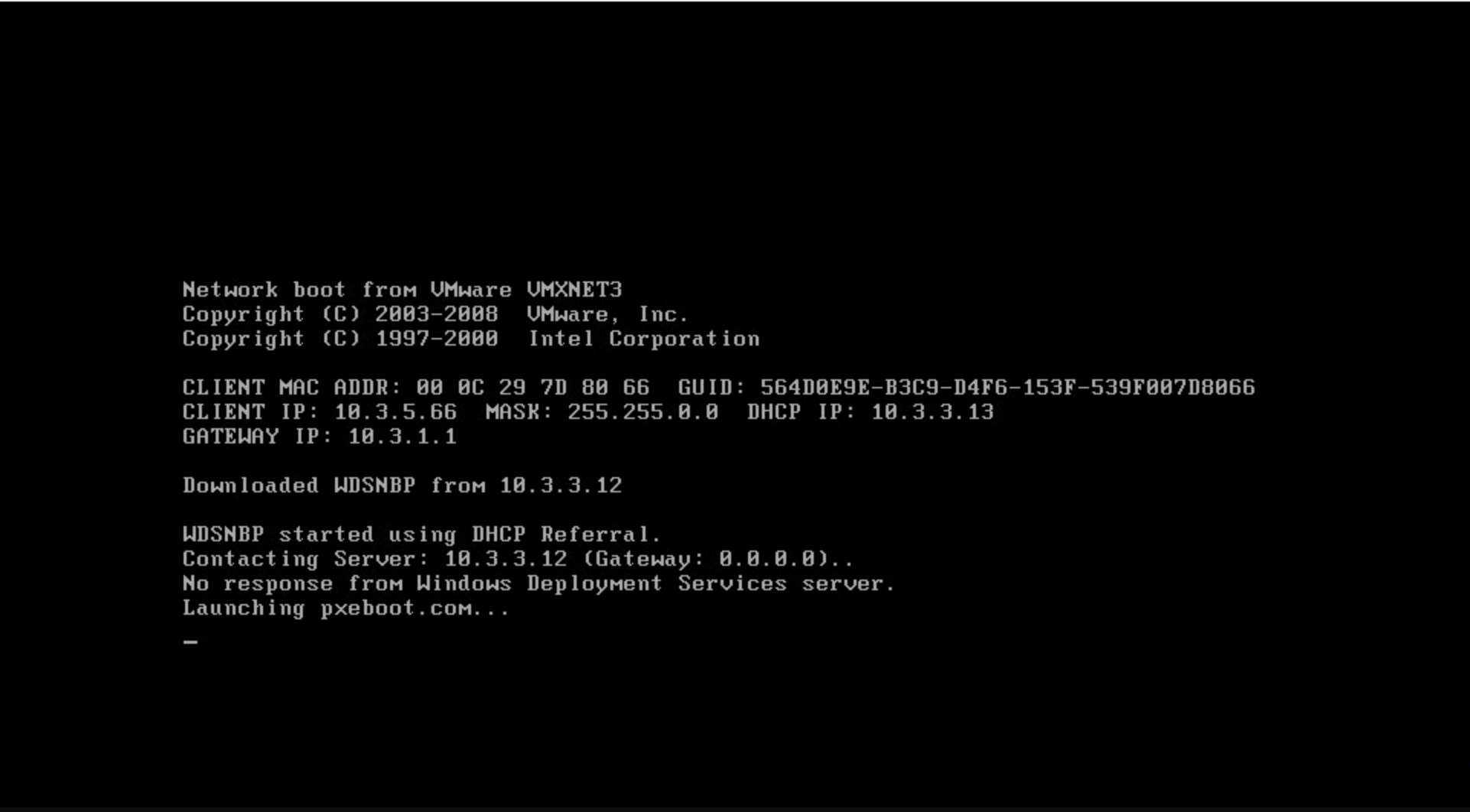
Last week has been pretty much busy in fixing the distribution point issues. Most of the time was spent on troubleshooting the client agent installs on distribution points. I always record the issues and solutions and publish it. So this will also help others who come across same issues. For the organization that I work for, there are many distribution points at various locations. One of the issues that I came across was related to windows deployment services. The error was no response from windows deployment services server. Looking at the errors, one would probably check the WDS service. Seems like the issue required more troubleshooting.
Post configuring the distribution point, the PXE client showed a BCD error 0xc000000f. While the solution for this error has been already documented, however there was something more to be done. Let’s take a look at the issue and steps to resolve this.
Issue – After setting up the DP correctly, the PXE client showed the following details.
Downloaded WDSNBP from 10.3.3.12
WDSNBP started using DHCP Referral.
Contacting Server: 10.3.3.12 (Gateway: 0.0.0.0)..
No response from Windows Deployment Services server.
Launching pxeboot.com…
Press F12 for network service boot
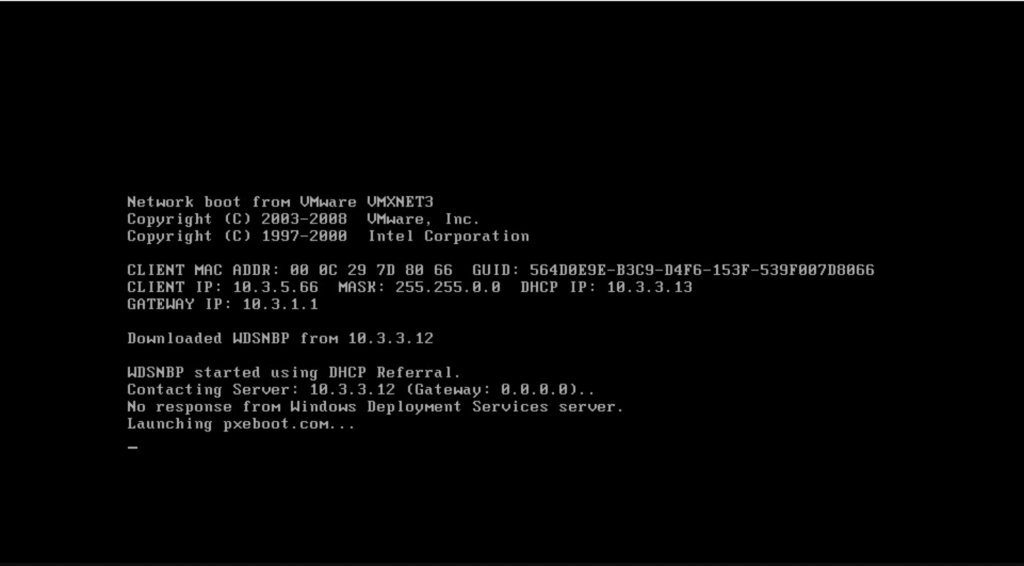
Pressing F12 key shows the below message.
The boot configuration data for your PC is missing or contains errors.
File: \boot\bcd
Error code:0xc000000f
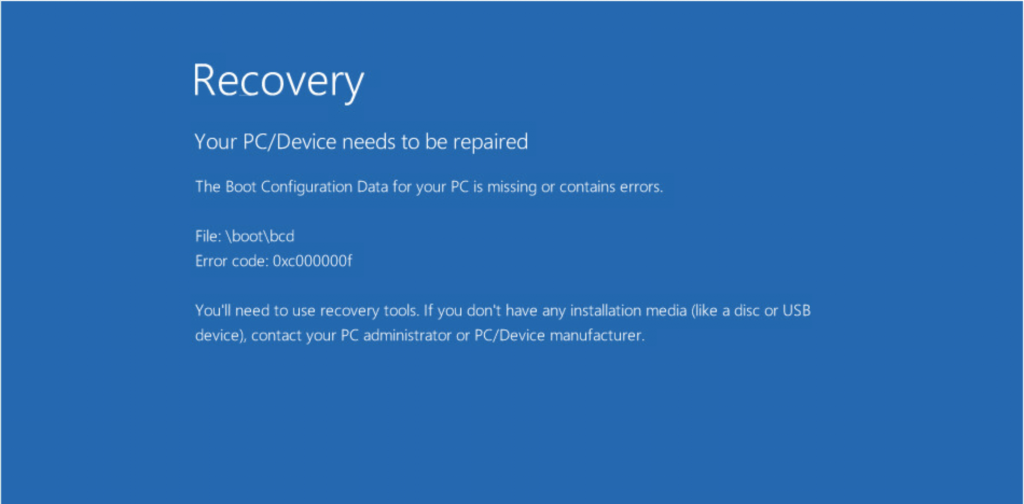
No response from Windows Deployment Services server
If you are seeing no response from windows deployment services server, you could try the below steps to fix this issue. If there is something else that worked for you, please post it in comments section.
- Login to the distribution point server. Open the services console and stop the “Windows Deployment Services Server” service.
- On the SCCM content drive, navigate to the Mgmt folder under RemoteInstall.
- Create a new folder, name it as backup (or any other name). Move the contents of the Mgmt directory to the backup folder.
- Now restart the Windows Deployment Services Server service. This will recreate the files that were in the Mgmt directory.
- PXE boot the client and you shouldn’t see the no response from windows deployment services server error.


